Showing a graph on a display with ESPHome
When you create your own sensor devices with ESPHome, you generally let them send their sensor measurements to a home automation gateway such as Home Assistant or an MQTT broker. Then you can visualize these data in a central dashboard.
However, sometimes you want to visualize those data locally on the device itself, on a display. For instance, this year I created an air quality monitor with an ESPHome configuration. The first version just had an RGB LED for local feedback about the measured air quality, but recently I created a second version built around the LilyGO TTGO T-Display ESP32, which has a built-in 1.14 inch display. This way I can display the CO₂ and particulate matter concentrations and the temperature, humidity and pressure locally, which is way more actionable.
ESPHome 2021.10 has a new type of component that is interesting for this purpose: a graph. For instance, this is how I defined the graphs for CO₂ and particulate matter concentrations:
graph: - id: co2_graph sensor: co2_value duration: 1h min_value: 400 max_value: 2000 width: ${graph_width} height: ${graph_height} border: false - id: pm_graph duration: 1h min_value: 0 width: ${graph_width} height: ${graph_height} border: false traces: - sensor: pm2_5_value color: color_yellow - sensor: pm10_value color: color_green
Note that the second graph shows multiple sensor values, each in their own colour. There are a lot more options possible, for instance for grids, borders and line types.
Then in your display component you can show these graphs:
display: - platform: st7789v id: ttgo_tdisplay backlight_pin: GPIO4 cs_pin: GPIO5 dc_pin: GPIO16 reset_pin: GPIO23 rotation: 270 pages: - id: page1 lambda: |- it.graph(0, 60, id(co2_graph)); - id: page2 lambda: |- it.graph(0, 60, id(pm_graph));
This draws both graphs on their own page, at position x=0, y=60. With a header, frame and some extra information this looks like this on the T-Display's display:
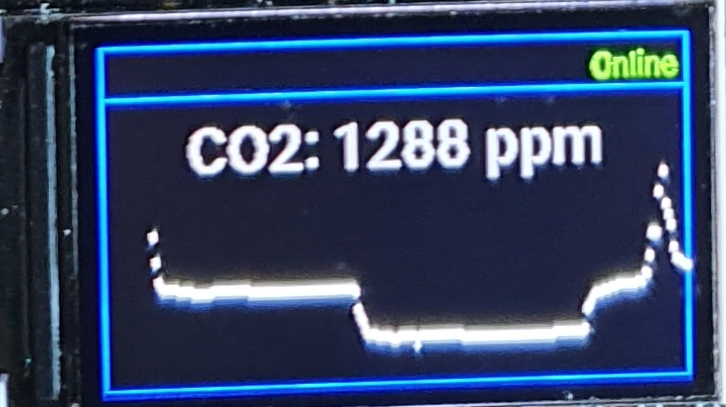
You can find the full configuration in the example file t-display_example.yaml of the GitHub repository of the project.